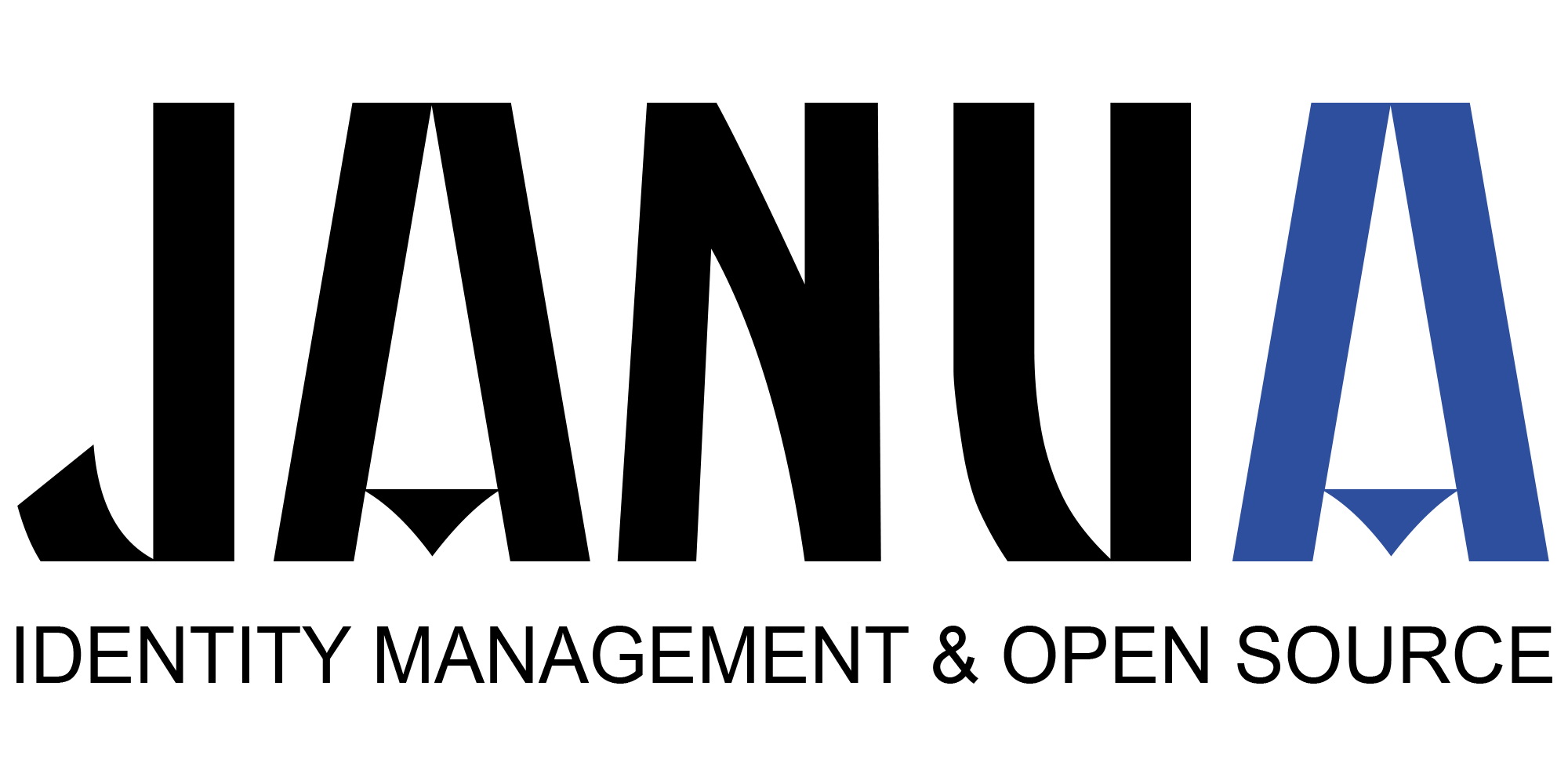How to deploy windows 2012 AD on virtualbox for test purposes with a 180 days evaluation licence.
1) Download W2012
Download vhd_server_serverdatacentereval_en-us.exe
It provides a 180 days evaluation windows 2012 installation
URL: https://www.microsoft.com/fr-fr/download/confirmation.aspx?id=11093
2) expandedVHD directory
Uncompress vhd_server_serverdatacentereval_en-us.exe
It generates a expandedVHD directory with a VHD archive
9200.16384.amd64fre.win8_rtm.120725-1247_server_serverdatacentereval_en-us
3)Bringing up Windows 2012 machine
Create W2012 virtualbox image
-select new machine
-select Windows 2012 (64 bits) as guest OS
-select create a virtual disk
-select VHD type as disk type
4) Boot w2012 archive
4.1) Select start
—> it will fail
4.2) goto to peripheral -> optical reader
select the VHD file uncompressed earlier in step 2
5) Virtual box network adapters
5.1) once system fully installed, shutdown this VM.
2 Different network adapters are configured on the windows:
-NAT
-Host only adapater
-NAT allows to make external ethernet connection
-Host only allows to create a private LAN with fixed IP with several virtual box machines.
Please note that that Host Only configuration is not on a per OS instance, but global to virtual box, and allows to provide inter VMs communication.
Each VM is assigned a specific address in the 192.168.XX.YY IP space lan.
6) Windows networking configuration
6.1) Goto to configuration -> networking
6.2) add a first adapter « NAT ».
6.2.1) select « advanced », and thick « cable plugged »
6.4) add a 2nd adapter, and select « Private Host only »
6.4.1) select « virtual host only adapter #1 »
7) Setting Host Only IP address (192.168.XX.YY)
7.1) goto File -> preferences
7.2) select networking and « Host only adapter »
7.3) add a fix IP address (192.168.XX.YY)
8) Test windows 2012
8.1) Check that you can log as Administrator/<password>
8.2) check that you connect to the outside world using firefox, and also access private LAN
8.3) make a test on the private LAN to check if you can ping the W2012 machine
At this stage the W2012 machine is now operational
9) Change the w2012 machine host name, and replace it with something meaningful to you.
10) AD activation
10.1) Go to Manage Server
10.2) Select « add Roles »
10.3) select Active Directory service
10.4) select create a new forest
10.5) select a domain name (adtest.com for example)
10.6) let installation proceed answering to he default questions (nothing special)
Installation will proceed and at the end Windows 2012 AD is configured.
11) LDP – AD check
Check that AD is configured using the integrated ldp.exe ldap browser.
12) add new users
Use AD users and sites (Tools) to add some new users
13) External connection from the outside
ldapsearch -h 192.168.56.101 -p 389 -D « cn=Administrator,cn=users,dc=adtest,dc=com » -w Welcome1 -b « cn=users,dc=adtest,dc=com » cn=administrator
Thispenultimate test showcase that you are able to connect to the AD from another machine on the LAN.
- New Keycloak online training - 19 janvier 2022
- Sizing Keycloak or Redhat SSO projects - 8 juin 2021
- Keycloak.X Distribution - 28 janvier 2021